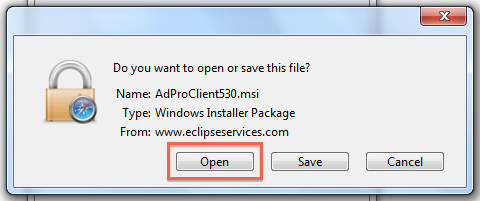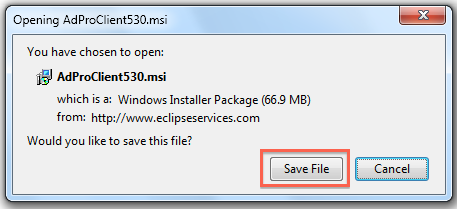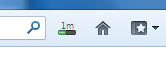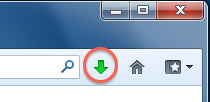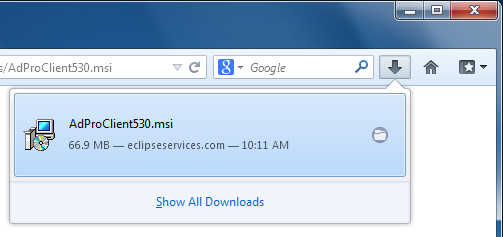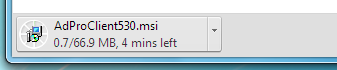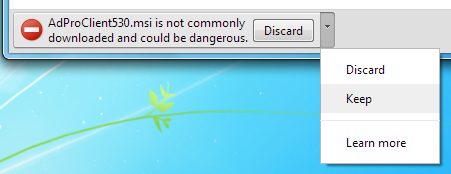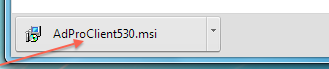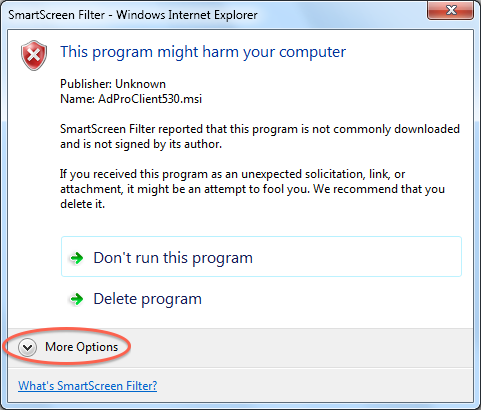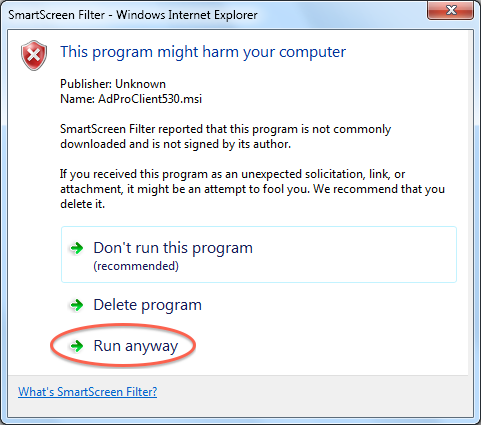AdPro Install Instructions
The installer should start downloading shortly.
After the download is complete, run the downloaded msi file. If not try clicking here.
Safari will ask you what to do with the installer file being downloaded. Click the Open button.
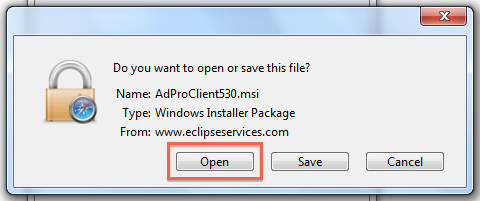
Firefox will ask whether you want to save the file. Click Save File.
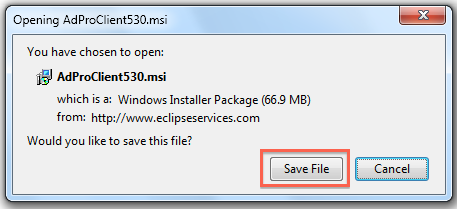
Download progress will be displayed on the right hand side of the toolbar.
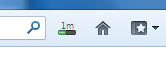
When the download is complete the progress indicator will turn into a arrow.
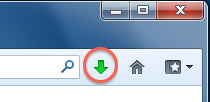
Click the arrow to view the downloaded file. Run the downloaded installer by clicking on it's name in the list.
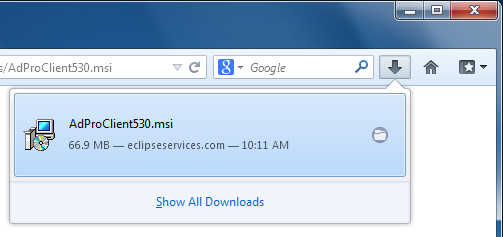
Download progress will be displayed in the lower left corner of the browser window.
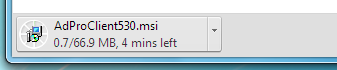
After the file download is complete a warning will be displayed in the lower right corner
of the browser window. Click the menu arrow and select Keep.
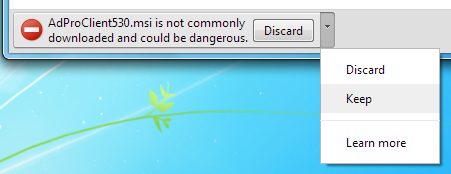
Then click on the downloaded file to run it.
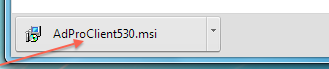
Internet Explorer will ask you how to handle the file. Click the Run button.

The installer isn't signed so Internet Explorer will ask you want to do next. Click the Actions button

In the SmartScreen Filter window click the More Options button.
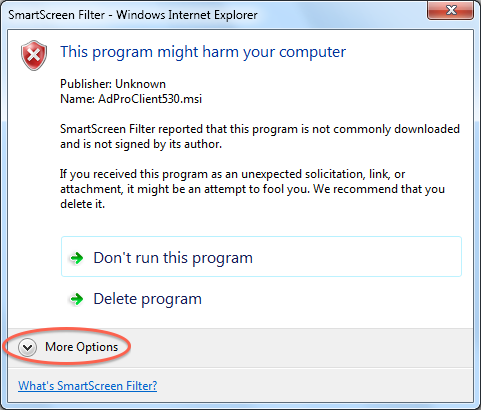
Then click Run Anyway
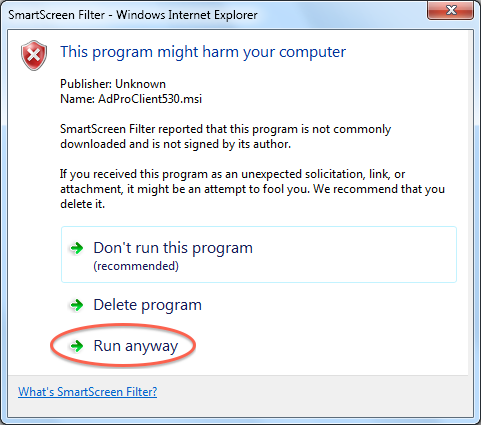
When the installer starts you'll see the following screen. Click the Next button.
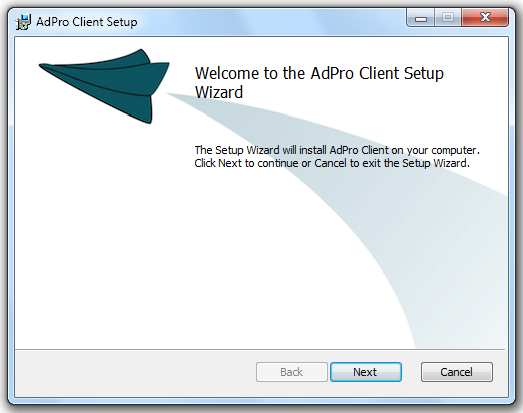
You'll be asked for the location to install with the default location filled in. Accept
the default location unless there's a problem.
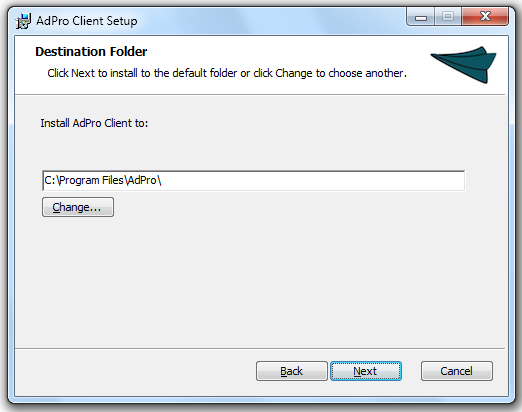
When the installation is complete, AdPro will appear in the Start menu in All Programs
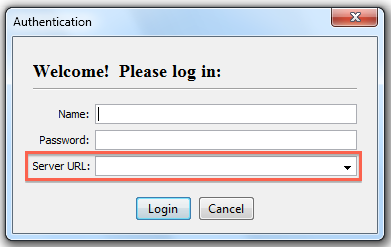 When you run AdPro for the first time, you'll need to enter the Server URL in the
last field of the login dialog. Your server URL is:
When you run AdPro for the first time, you'll need to enter the Server URL in the
last field of the login dialog. Your server URL is:
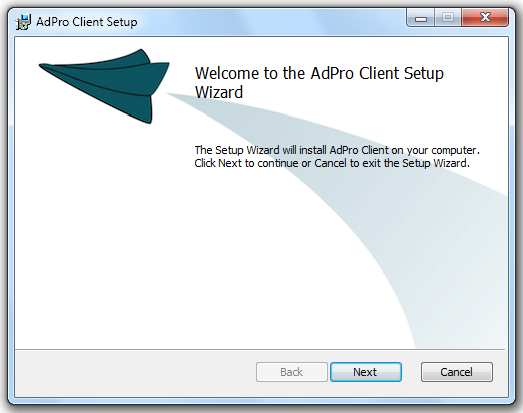
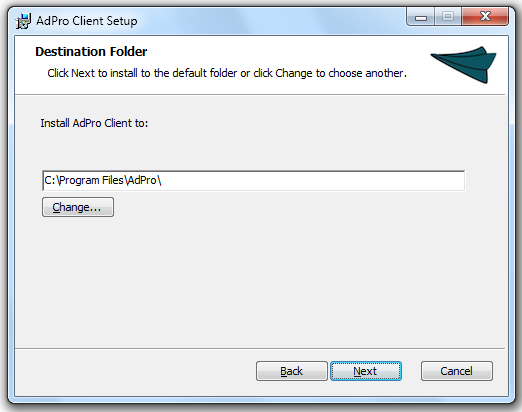
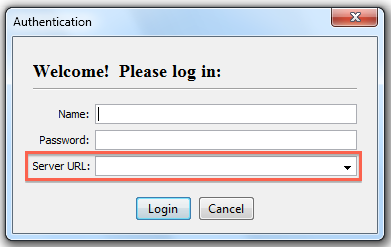 When you run AdPro for the first time, you'll need to enter the Server URL in the
last field of the login dialog. Your server URL is:
When you run AdPro for the first time, you'll need to enter the Server URL in the
last field of the login dialog. Your server URL is: